Unleash Your Imagination, Shape Your Story
Pluxia, 2023.
Platform
- Pricing
- Teams
- Education
- Refer a friend
- Updates
Company
- Overview
- Design
- Code
- Collaborate
- Sletch Plugin
Resources
- Help Center
- Resources
- Guides
- Examples
- Docs
Get the app
Features and Capabilities
Welcome to Pluxia! We’re excited to have you join our community of creators. Here’s a simple guide to get your account set up so you can start creating and sharing right away:
We’re thrilled to have you on board and can’t wait to see what you create. If you’re having any trouble along the way, our support team is always here to help!
Uh-oh, forgot your password? Don’t worry, it happens to the best of us! Here’s how you can quickly reset your password and get back to creating:
We hope this guide helps you quickly regain access to your account. Happy creating!
To enable notifications in the Pluxia app, follow these steps:
Make sure that notifications for the Pluxia app are enabled on your mobile device.
Navigate to your profile → settings → account. Click on your E-Mail address and click on “change”. You need to confirm the change in both the old and new E-Mail address. If you have no longer access to your E-Mail address, contact us with the topic “E-Mail Address Change” and include the following:
Make sure to write from your new E-Mail address. Otherwise, all transfer requests are denied.
Include a proof of payment as PDF when your account has a subscription.
To update your billing information in the Pluxia app, follow these steps:
If you need to change your username in the Pluxia app, you’ll have to email us because the app doesn’t allow you to switch usernames manually. Here’s what to do:
Make sure to use the email address registered with your account; otherwise, we won’t be able to process your request. Please note that it might take up to a week for us to handle your request, and it won’t be prioritized.
On your login screen, simply press “forgot password” and check your E-Mail address.
Navigate to profile → settings → account and scroll to the bottom. Here, you will see a button “Delete account”.
When deleting an account with an subscription, the subscription will be automatically canceled at the next possible date, e.g. at the end of the month.

Unleash Your Imagination, Shape Your Story
Pluxia, 2023.

Unleash Your Imagination, Shape Your Story
Pluxia, 2023.